The Custom Rulesets box contains a collection of overall settings:

This option turns on Custom Rulesets. When disabled, the Default Ruleset is used for all File Windows.

This option lets DiffMerge try to automatically select the proper Custom Ruleset
using the suffixes of the files and the list of suffixes in each Custom Ruleset.
For example, if you open foo.cpp and bar.cpp
in a File Diff Window, DiffMerge will automatically select the
C/C++/C# Source Custom Ruleset.
If you open foo.py and bar.py, DiffMerge will automatically
select the Python Source Custom Ruleset.
If this option is disabled, DiffMerge will ask you to select a Ruleset when each File Window is opened.

Ignores the case of the file suffixes when matching.
You probably want this turned on.

When the files in the set have different suffixes, it’s possible to take the first match, or to require all of the files to match the same Ruleset.
You probably don't want this turned on. Temp files often get a system-defined temp name rather than the proper suffix. Enabling one file to match enables you to ignore the temp file suffix when it’s being compared against a properly named file in your workspace.

When DiffMerge cannot find a suffix match, it can either use the Default Ruleset or it can ask you to select one using the Choose Ruleset Dialog.
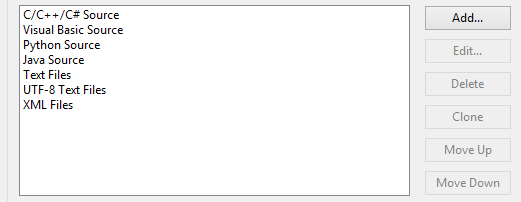
The list box contains all of the currently defined Custom Rulesets. DiffMerge ships with Rulesets predefined for C/C++/C# Source, VB Source, and several others. This list is ordered – DiffMerge searches for a match in the order listed here.
The Add / Delete / Clone buttons let you create/destroy Rulesets.
The MoveUp / MoveDown buttons let you re-order them.
You can double-click an item or click the Edit... button to edit or view the Ruleset. See the chapter on Rulesets for more information.

